Switching to MySQL or PostgreSQL
This article describes how to configure Apicurio Studio to use a different database.
By default, the Apicurio Studio quickstart is configured to use a simple (but persistent) H2 database. Unless you are simply evaluating the software, you will likely want to switch to using an external database such as MySQL or PostgreSQL.
1. Install MySQL or PostgreSQL
Obviously the first step is to download and install MySQL or PostgreSQL. Installation and configuration of the database you choose is outside the scope of this article.
2. (optional) Install the Apicurio Studio DDL
Fire up your favorite SQL tool (for example if you're using MySQL then it's likely the MySQL Workbench) and use it to initialize your Apicurio database with the appropriate DDL:
Note: this step is optional
Apicurio Studio will initialize the database for you (using the proper DDL) on first startup. However, database admins often do not grant sufficient privileges to the application's database user for this to work. Typically database admins will install the DDL manually.
3. Configure Apicurio Studio to use your Database
Once the database is created (and optionally initialized) you will need to tell Apicurio Studio how to connect. There are three main tasks you should be concerned with:
- Download & Deploy a Database Driver (MySQL or PostgreSQL driver)
- Database connection (a DataSource configured in standalone.xml)
- Database type (configured as a system property or environment variable)
Let's go through each of these in turn.
3.1. Download & Deploy a Database Driver
In order for Apicurio Studio to connect to your database, you will need to install an appropriate JDBC driver.
- Download MySQL Driver
- Download PostgreSQL Driver
Once downloaded, extract the package (if necessary) and then copy the JDBC driver .jar file to the following location:
APICURIO_INSTALL_DIR/standalone/deployments
3.2. Database Connection
The Apicurio Studio Quickstart comes with a default DataSource configured in the standalone-apicurio.xml configuration file. You will need to replace that DataSource with one specific to your database. Find and remove the following markup from standalone-apicurio.xml:
<datasource jndi-name="java:jboss/datasources/ApicurioDS" pool-name="ApicurioDS"
enabled="true" use-java-context="true">
<connection-url>jdbc:h2:mem:apicurio;DB_CLOSE_DELAY=-1;DB_CLOSE_ON_EXIT=FALSE</connection-url>
<driver>h2</driver>
<security>
<user-name>sa</user-name>
<password>sa</password>
</security>
</datasource>
Replace the above with a DataSource configured for your specific database. Examples for MySQL and PostgreSQL are below:
<datasource jndi-name="java:jboss/datasources/ApicurioDS"
pool-name="ApicurioDS" enabled="true" use-java-context="true">
<connection-url>jdbc:mysql://MYSQLSERVER:3306/apicurio</connection-url>
<driver>mysql-connector-java-5.1.42-bin.jar_com.mysql.jdbc.Driver_5_1</driver>
<security>
<user-name>DBUSER</user-name>
<password>DBPASS</password>
</security>
</datasource>
<datasource jndi-name="java:jboss/datasources/ApicurioDS"
pool-name="ApicurioDS" enabled="true" use-java-context="true">
<connection-url>jdbc:postgresql://POSTGRESQLSERVER:5432/apicurio</connection-url>
<driver>postgresql-9.3-1102.jdbc41.jar</driver>
<security>
<user-name>DBUSER</user-name>
<password>DBPASS</password>
</security>
</datasource>
Additional data source configuration settings may be necessary depending on your setup. Documentation on those additional configuration settings can be found here.
3.3. Database Type
Finally, you must tell Apicurio Studio what type of database you are using. This can be done either by setting an environment variable or a system property.
| Config Item | Environment Variable | System Property |
|---|---|---|
| Database Type | APICURIO_HUB_STORAGE_JDBC_TYPE | apicurio.hub.storage.jdbc.type |
Valid values for the apicurio.hub.storage.jdbc.type property include:
- h2
- mysql5
- postgresql9
One example of how to configure this property is to add the following markup to the standalone-apicurio.xml configuration file (after the section):
<system-properties>
<property name="apicurio.hub.storage.jdbc.type" value="mysql5" />
</system-properties>
<system-properties>
<property name="apicurio.hub.storage.jdbc.type" value="postgresql9" />
</system-properties>
3.4. Initialize Database
If you have chosen to utilize the DDL to initialize the database, then you want to make sure that Apicurio Studio doesn't try to do that when it starts up (which it will do by default). To disable the DB initialization on startup, you must set either an environment variable or system property.
| Config Item | Environment Variable | System Property |
|---|---|---|
| Initialize Database | APICURIO_HUB_STORAGE_JDBC_INIT | apicurio.hub.storage.jdbc.init |
Updated about 6 years ago