Getting Started with Apicurio Studio
This page will get you up and running with Apicurio Studio quickly!
This is an overview article for getting Apicurio Studio downloaded and running locally. If you would like to simply evaluate Apicurio Studio to see what it can do, it might be faster to try the Live Version first.
Download the Quickstart
Obviously the first thing to do is download the Quickstart! The latest version can always be found on the Apicurio Studio web site. You can also find the latest release directly on GitHub.
Running the Quickstart
As long as you run the quickstart on your local machine (localhost) and you have an internet connection, everything should work fine right out of the box.
Apicurio Studio Quickstart Authentication
The Apicurio Studio quickstart is configured to use an OpenShift Online instance of Keycloak for authentication. This is great for running the quickstart locally, but is not suitable for production.
All you need to do is unpack the quickstart ZIP file and then start up WildFly using the apicurio config file:
cd ~/Downloads
unzip apicurio-studio-VERSION-quickstart.zip
cd apicurio-studio-VERSION
./bin/standalone.sh -c standalone-apicurio.xml
This will start up the Apicurio Studio on localhost.
Login to Apicurio Studio
Now that everything is up and running, you can log into Apicurio Studio by going here:
https://localhost:8443/studio/
Notes and Further Reading
The quickstart is designed to be run on localhost and is configured to use an H2 database. Please see other articles in this knowledge base to learn about more advanced configuration options such as using a different database or running on an external server.
Updated over 6 years ago